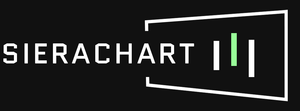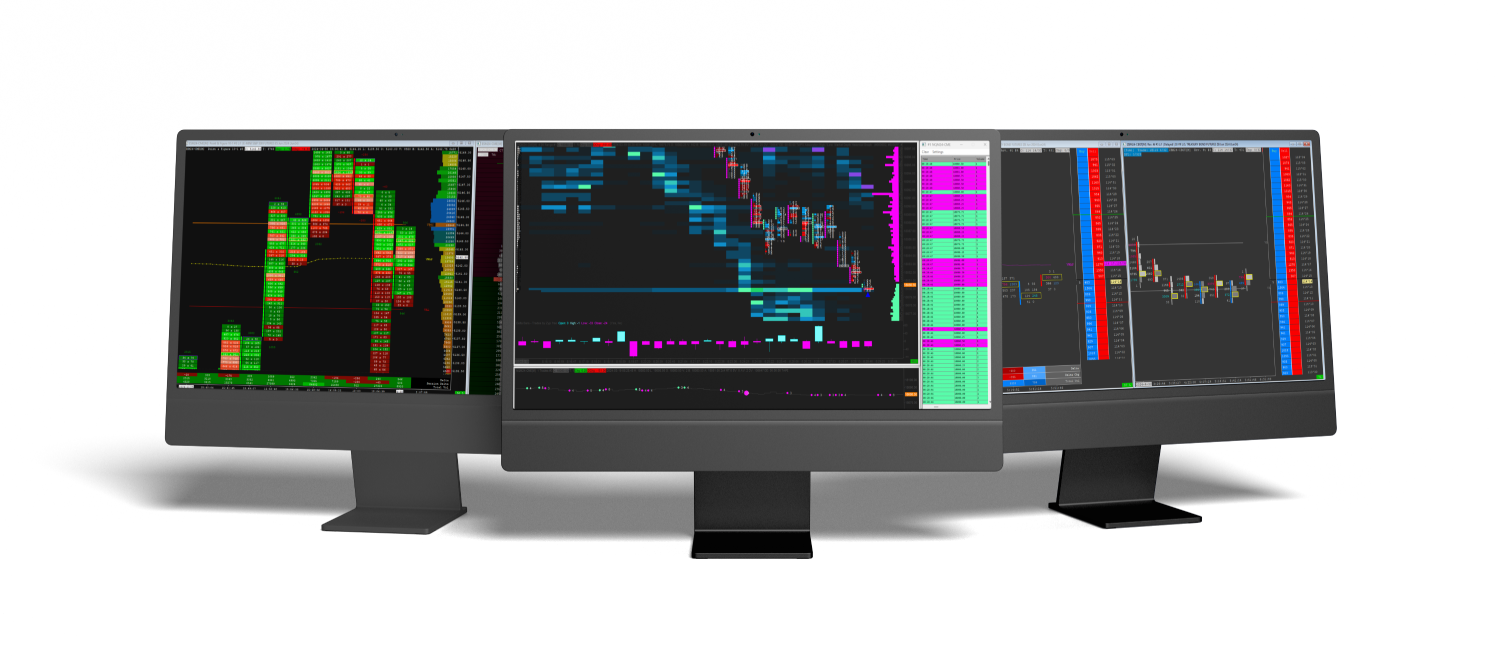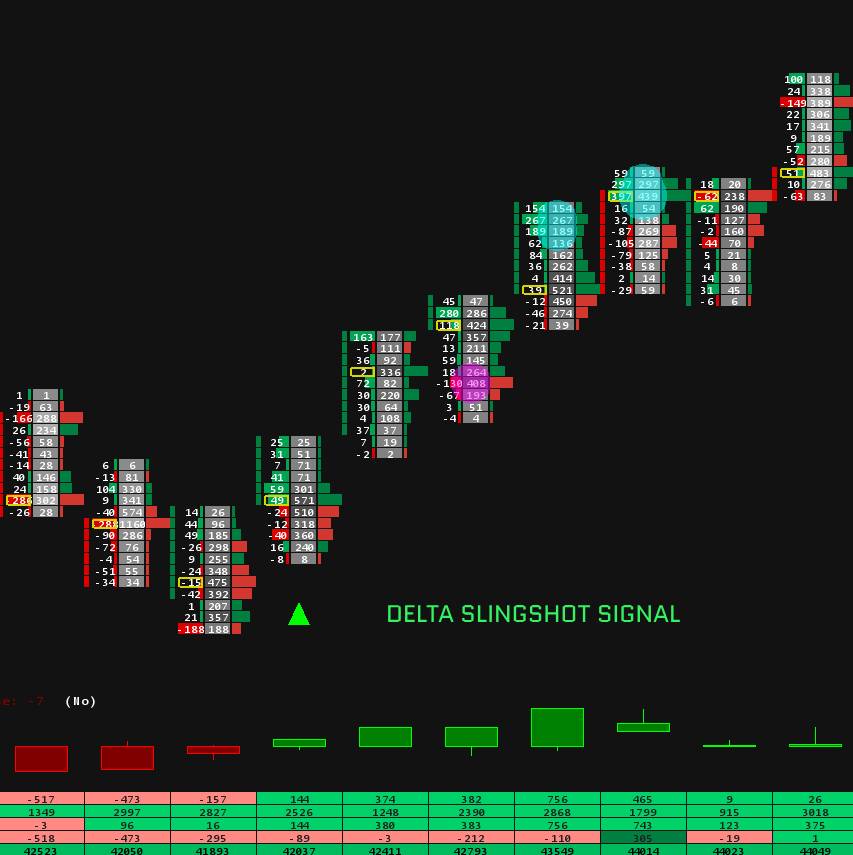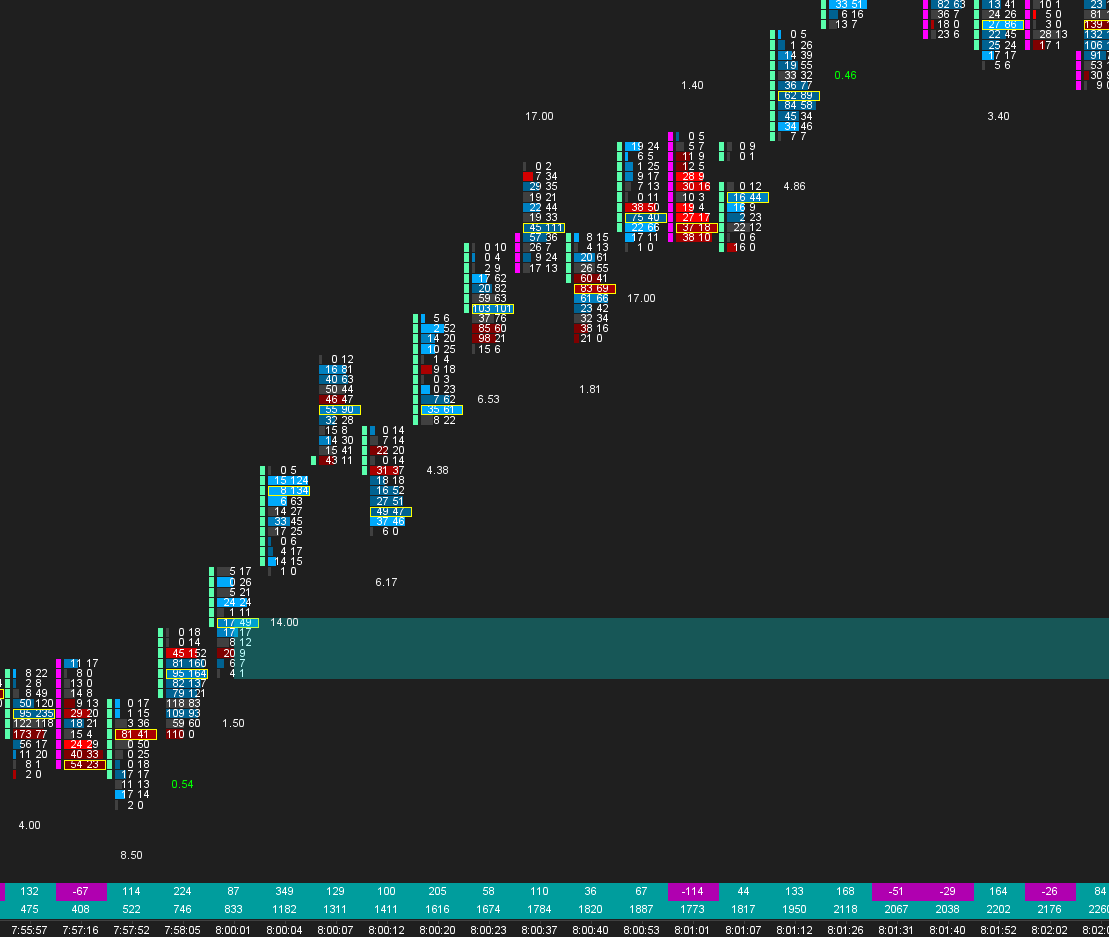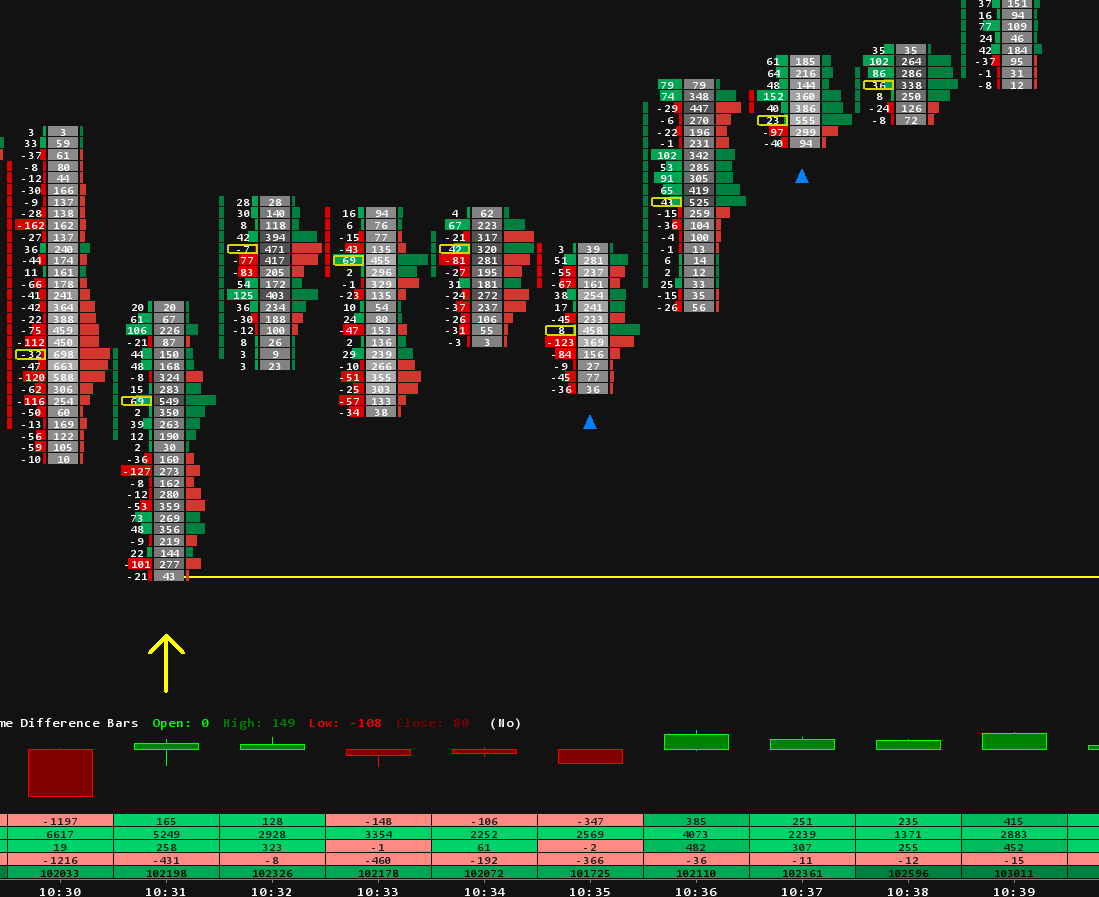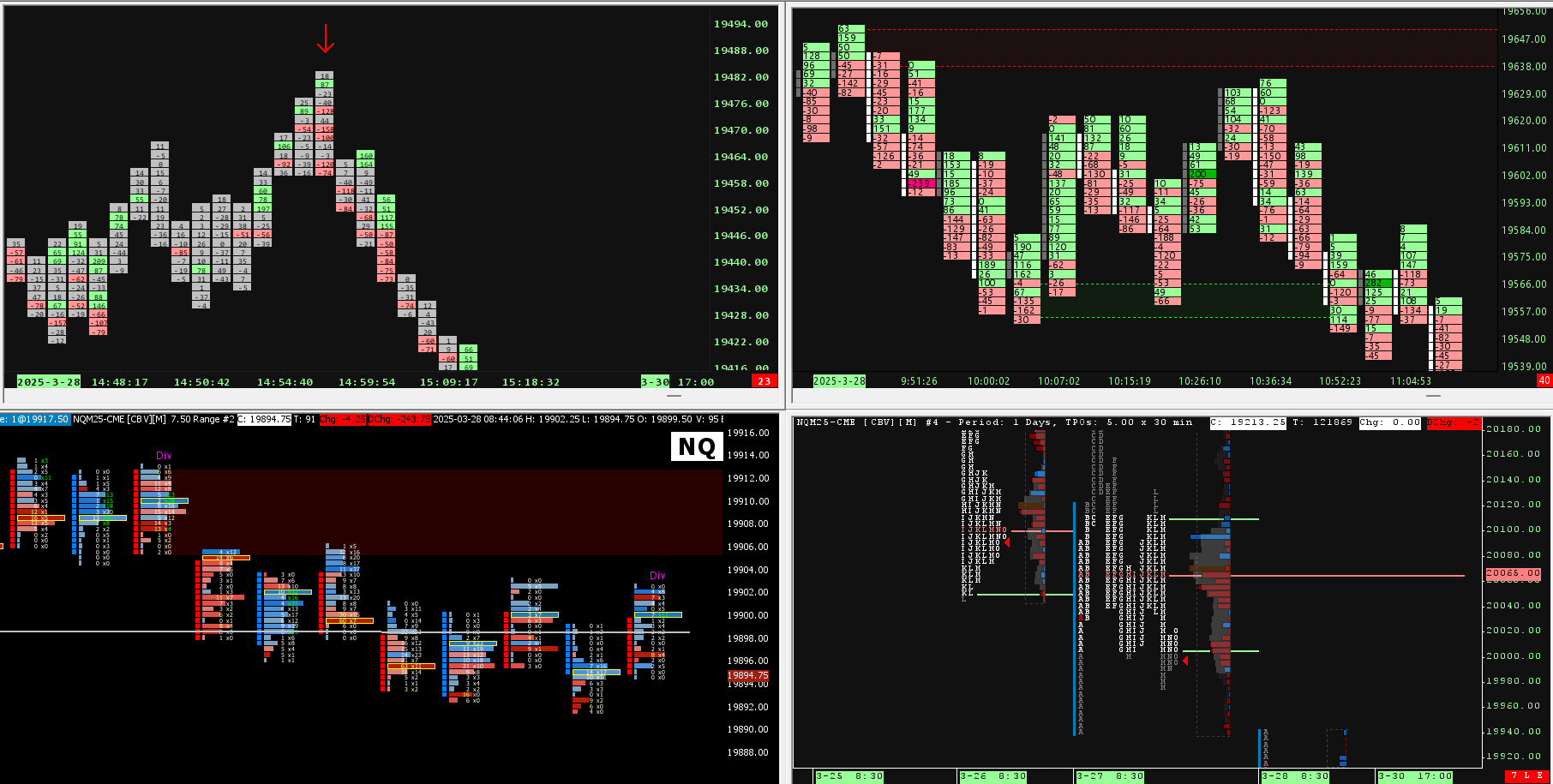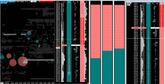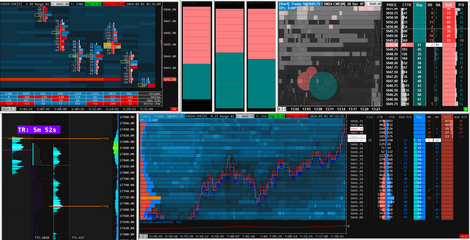Mastering Sierra Chart: Move your Sierra Chart easier
In this comprehensive guide, we'll dive deep into the settings and configurations that will allow you to replicate the smooth chart navigation experience you've grown accustomed to on TradingView, right within the Sierra Chart platform.
By the end of this article, you'll be equipped with the knowledge and tools to seamlessly move, scale, and interact with your charts in Sierra Chart, just like you would in your favorite charting software.
Enabling Seamless Chart Movement
By default, Sierra Chart's chart movement capabilities are somewhat limited compared to TradingView. While you can pan the chart horizontally, the ability to move it vertically is not enabled. To replicate the full range of chart movement found in TradingView, you'll need to adjust a few key settings in Sierra Chart.

First, navigate to the Tool Settings menu and ensure the following options are selected:
- After Single Tool Use Change to : Hand - This ensures that Sierra Chart automatically switches to the "Hand" tool after you've used any other drawing or analysis tool, allowing you to freely move the chart.
- Right Click Exits Current Drawing Tool - Similar to the above, this setting allows you to quickly exit any active drawing tool and return to the "Hand" mode, enabling smooth chart movement.
- Support Vertical Scaling Movement with Hand Tool - This is the key setting that unlocks the ability to move the chart vertically, just like in TradingView.
Once you've enabled these settings, you'll be able to click and drag the chart in any direction, seamlessly panning and zooming just as you would in TradingView.
Adjusting the Scale and Zoom
In addition to the ability to move the chart, you'll also want to ensure that you can easily adjust the scale and zoom level, mirroring the experience you're used to on TradingView.

Next, head over to the General Settings menu and find the GUI section. Here, you'll want to configure the Scroll Wheel settings:
- Scroll Wheel Changes Spacing - This option will allow you to use your mouse wheel to zoom in and out of the chart, just like in TradingView.
- Scroll Wheel Changes Spacing with Shift - With this setting, holding the Shift key while using the mouse wheel will allow you to vertically scroll the chart, mimicking the TradingView experience.
By enabling these settings, you'll be able to use your mouse wheel to effortlessly adjust the chart's scale and zoom level, as well as move the chart vertically by holding the Shift key.